Use a Color Picker to Select an Exact Color from a PDF Document
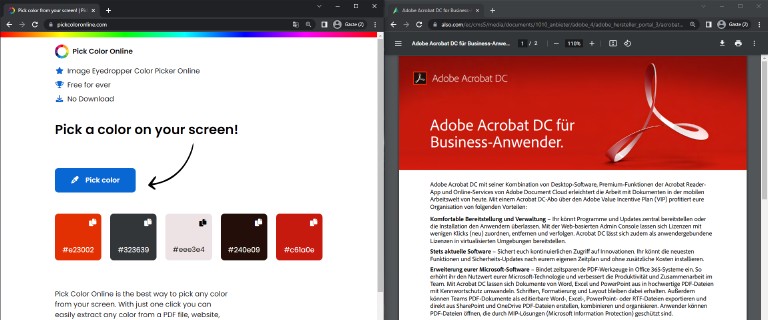
When working with visuals, you often need to make text, a shape, or another graphic perfectly match a particular color. It can be a brand color out of a brand manual, a color you found on the clients website or an image where you want to extract the color from. In this guide, we will show you how you can pick a color from any PDF Document in three simple steps. Let’s get started!
How to pick a Color from a PDF Document?
Step 2: Move your windows to see the PDF Document and the Tool on your screen.
Place your PDF document and browser window that you can see both at the same time on your screen.
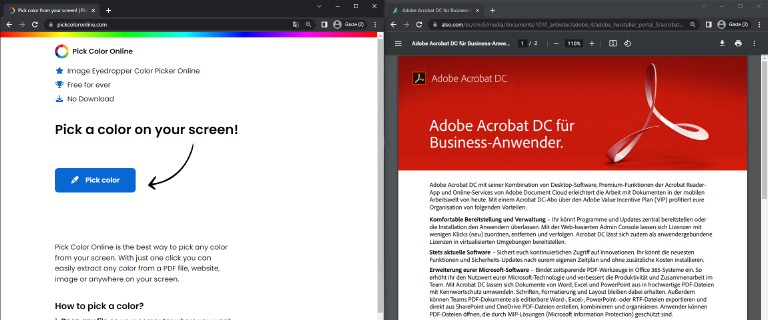
Step 3: Select the eyedropper tool and click the desired color
You can choose multiple colors. If you need the colors at a later date, you can simply come back to our website. We save the selected colors in your browser. Simply bookmark our page!
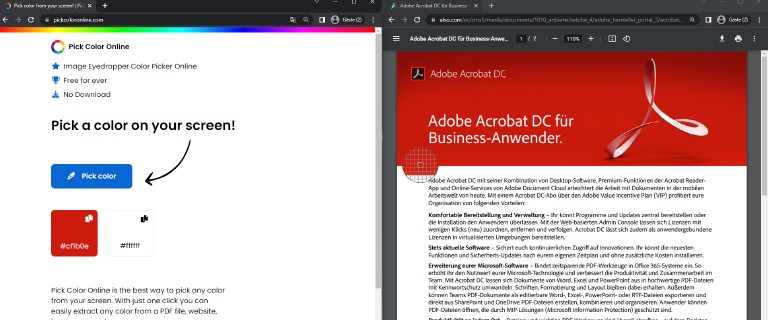
That’s it! With those three quick steps you can identify and match any color in any PDF Document any time.
Discover more ways to pick colors
With our online color picker you can extract any color from anywhere on your screen. Discover more great ways to pick colors from your screen.